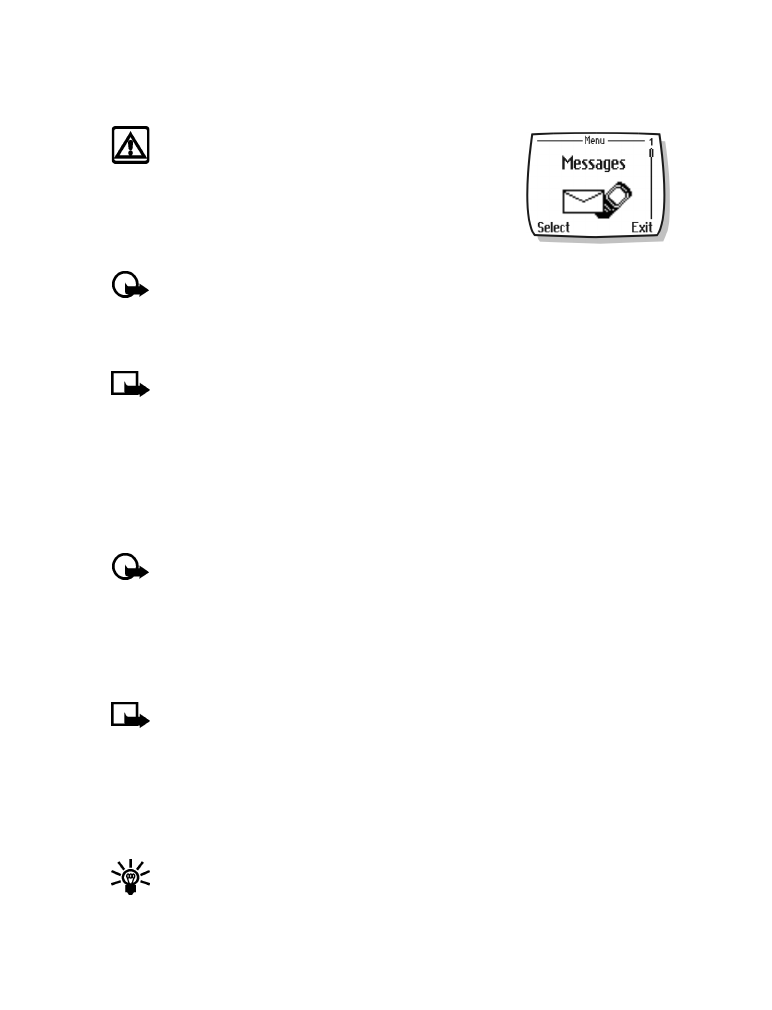
Create and send a text message
Important:
Use this method when sending a message to recipients in the same
wireless network. If the recipient has a different service provider, you may need to
send the message as an e-mail (see “Create and send an e-mail message” on page 32).
1
From the start screen, press Menu, then press Select.
2
Select Text messages, then select Create message.
3
Select either Text (up to 160 characters) or Numeric page (message consists of phone
number only).
Note:
The ability to send a numerical page may be dependent on your wireless network.
Contact your service provider for more information on text messaging in your area.
4
Scroll to Add number, then press Select.
5
Enter the phone number of the recipient, then press OK. Or,
Press Search, highlight the desired number stored in your phone book, then press Select.
6
Press Options, scroll to Enter text, then press Select.
7
Enter your message.
Tip:
Since the network limits the number of characters in a message, a character
counter appears in the upper right-hand corner of your phone display. This phone
supports 160 character SMS messages.
8
To send the message, press Options, then select Send.
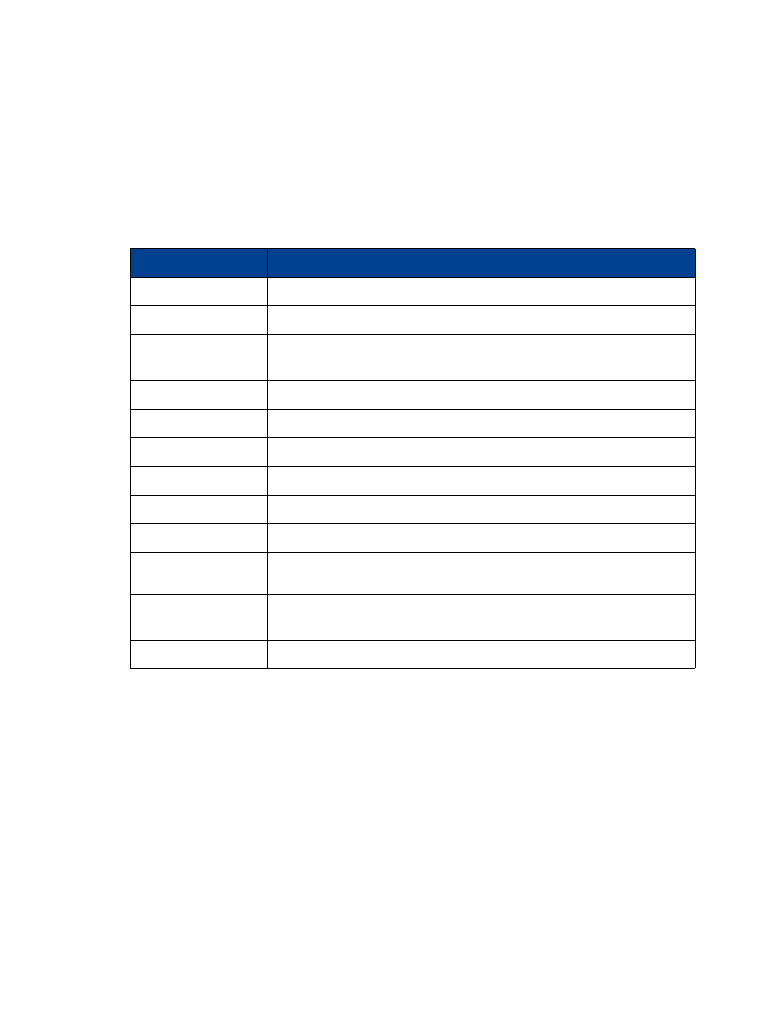
[ 31 ]
Text messages
USE OTHER OPTIONS
You may use the following as a shortcut for sending a new text message:
1
Enter the recipient’s phone number, then press Options.
2
Scroll to Send message, then press Select. Continue the creation process as described.
View message options
The table below lists several options available while creating a text message. To view these
options, press Options at the text entry screen.
• USE MESSAGE TEMPLATES
Templates are short, prewritten messages which can be recalled and inserted into new text
messages when you’re short on time.
1
Create a new text message as described in steps 1-5 in the section, “Create and send a text
message” on page 30.
2
Instead of entering your own message, press Options, scroll to Use template, then press Select.
3
Scroll to one of the available templates:
4
Press Select to enter the text into your new message.
5
Complete the process to send your message.
Option
Description
Send
Sends the current text message to the recipients
List recipients
Adds or removes recipients to the message
Settings
Marks a message as urgent, to request a delivery receipt or to specify
a callback number
Save message
Saves the current message to the desired folder
Clear screen
Clears the screen of all text and characters
Exit editor
Returns to the Messages menu
Insert contact
Inserts a phone book entry into the text message
Insert number
Inserts a phone book number into the text message