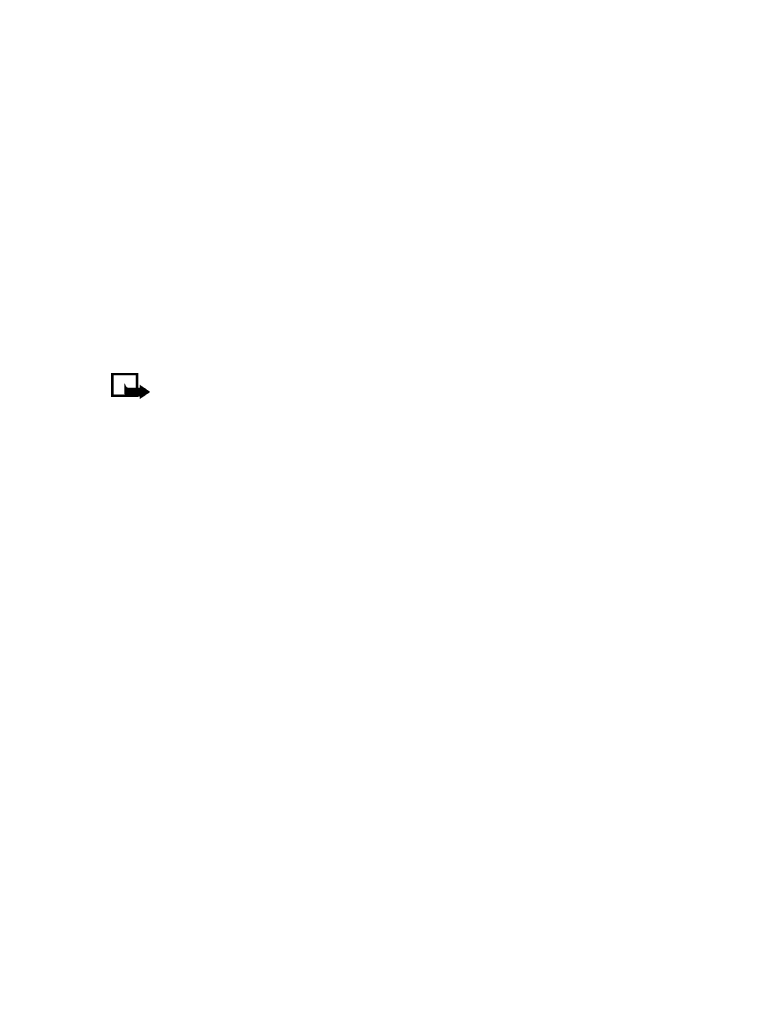
The Messages menu has an option that allows you to delete the entire contents of your folders
as described below.
• All read-deletes all read messages from all folders (unread messages in Inbox remain intact).
• Inbox-deletes read messages in this folder (unread messages remain intact).
• Outbox-deletes all messages in this folder.
• Archive-deletes all messages in this folder.
Erasing messages in the message folders
1
At the start screen, press Menu 01-1-8 (Messages > Text messages > Delete messages).
2
Highlight the folder whose contents you want deleted and press OK.
3
Enter your security code (if prompted) and press OK.
Erase individual text messages
1
From the Inbox, Outbox, or Archive folder, highlight the message you wish to delete.
2
Press Options, scroll to Delete, and press Select.
3
Press OK to confirm your choice.
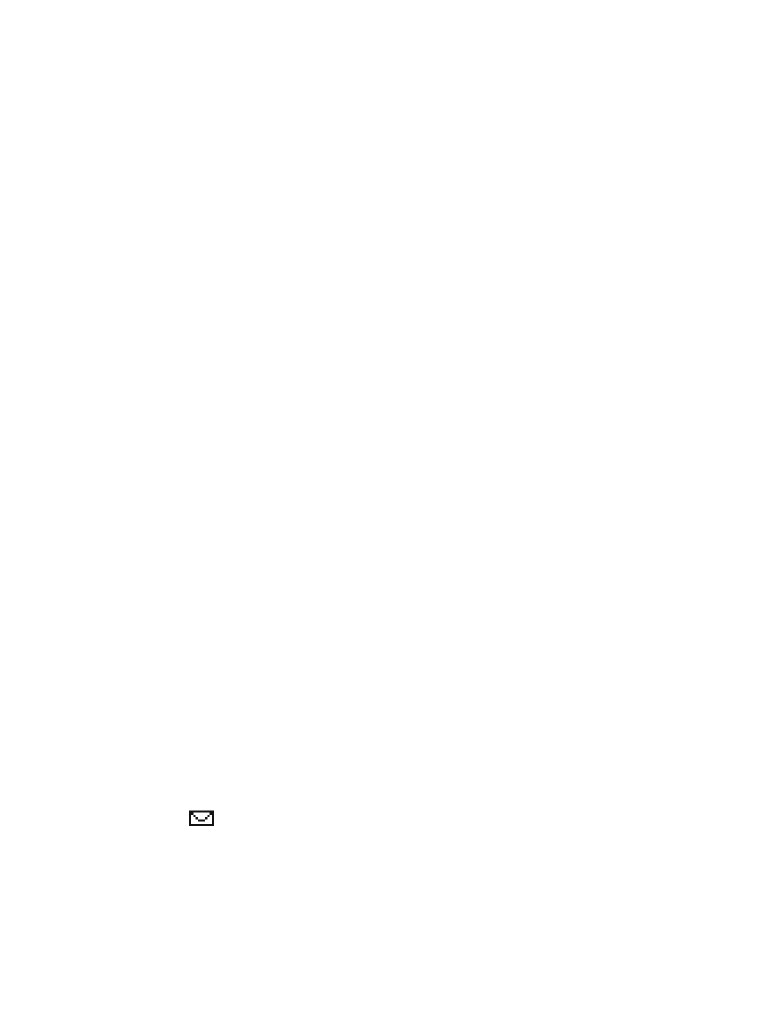
[ 35 ]
Text messages
Forward a message
You can forward any incoming text messages, whether they were sent as traditional text
messages or as e-mail messages. You can forward a message to a single user or to a list of users.
1
While viewing a message, press Options.
2
Scroll to Forward and press Select.
3
Select Add e-mail or Add number, then address the message.
For multiple recipients, press Options again, then add additional e-mail addresses
or phone numbers.
4
Press Options, scroll to Send, then press OK.
If you want to edit the forwarded message, select Edit text from the options menu prior to
sending the message.
View message settings
You can assign several settings to the text messages (new messages, replies, or forwarded
messages). The following settings are available from the message Options menu:
• Urgent sends the message marked urgent and appears in recipient’s Inbox with higher
priority than other messages.
• Deliv. note lets you know when your message has been delivered.
• Callback no. includes your number (or a number that you enter or recall from the phone
book) in the body of the message.
ASSIGN MESSAGE OPTIONS
1
After entering text, press Options. Scroll to Settings and press Select.
2
Scroll to the desired setting, then press Mark.
3
Press Done, then press Yes to save changes to your message.
4
Scroll to Send, then press Select (or select a different menu option).
Learn about message memory
Messages are stored in the following locations:
• Inbox stores new messages and read messages.
• Outbox saves copies of all sent messages or messages waiting to be sent
(in the event the network is temporarily unavailable).
• Archive used to file read messages and sent messages for long term storage.
A blinking
icon indicates the text message memory is full. Before you can receive, save,
or send any new messages, you must delete older messages from your Inbox, Outbox, or the
Archive folder.
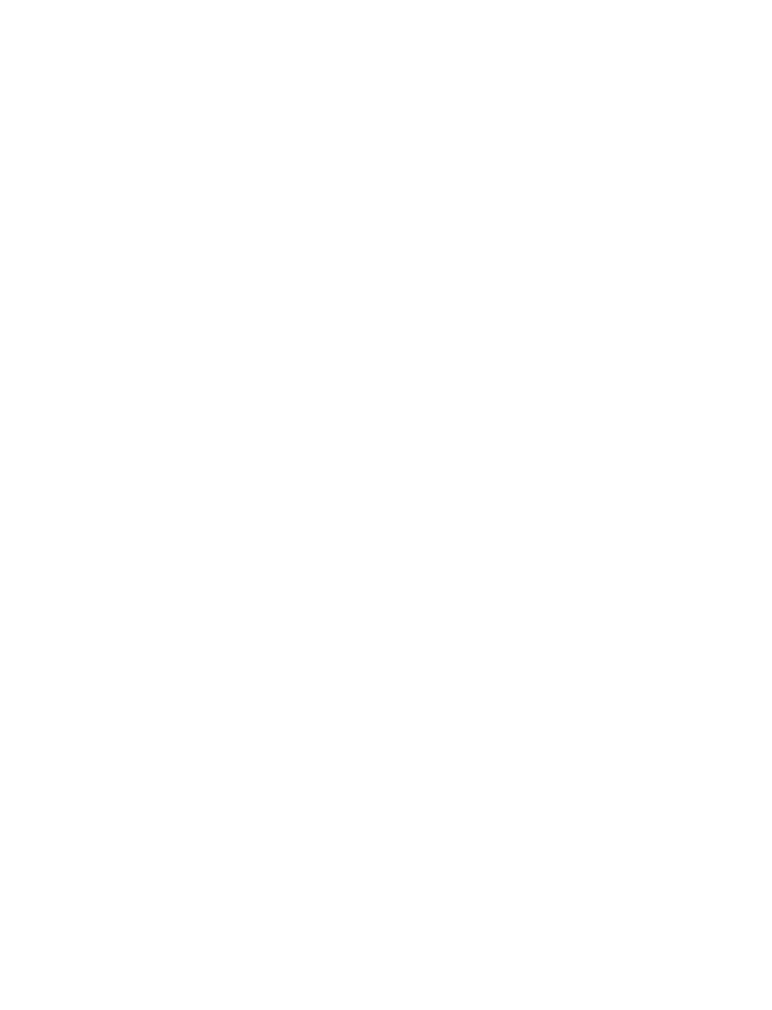
[ 36 ]
• MESSAGE SETTINGS
Specify several settings that affect the overall way your phone handles text messaging. Use
Menu 01-1-9 (Messages > Text messages > Message settings) to configure the following:
• Sending options-used to specify normal or urgent priority, request delivery note, or specify
that a callback number be sent automatically.