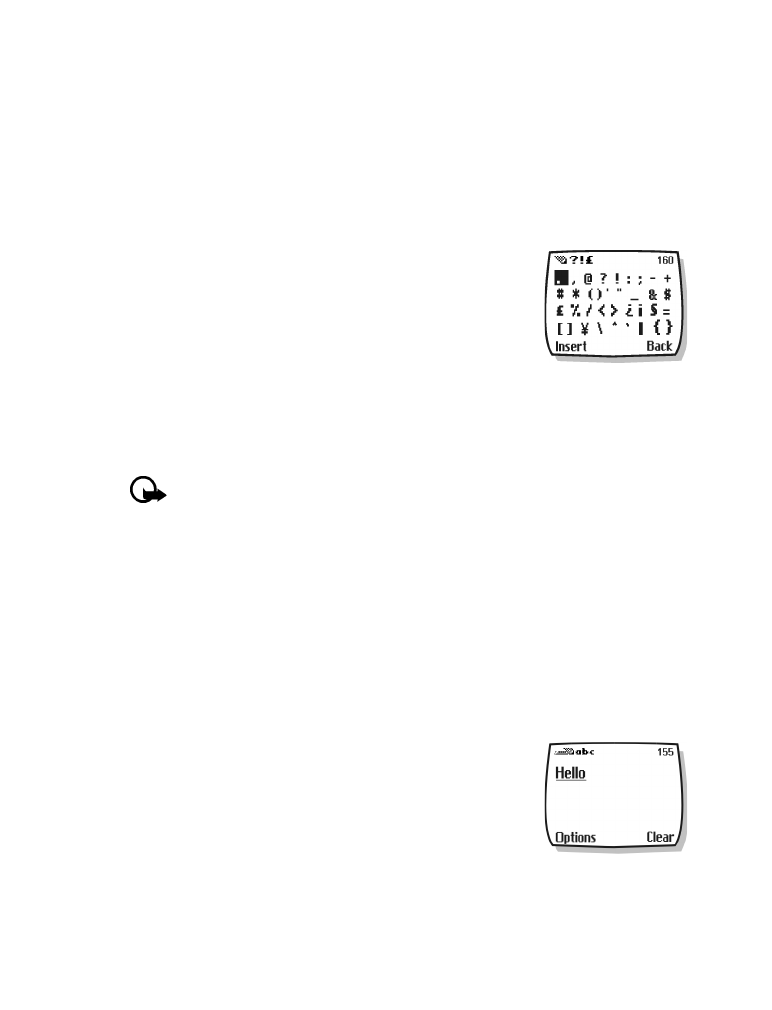
special characters.
• Use the scroll keys to highlight the desired character, then press Insert.
Important:
Some networks may not support all language-dependent characters.
Use special characters in phone numbers
You can enter certain special characters as a part of the phone numbers you save to the phone
book. Pressing * repeatedly cycles through the four special characters available when saving a
phone number.
* Sends command strings to the network. Contact your service provider for more information.
+ Links a 1-touch dialing location to the number currently being entered.
p Creates a pause that occurs when the phone dials a number. Numbers entered to the right
of this special character are automatically sent as touch tones after a 2.5-second pause.
w Causes the phone to wait for you to press Send.
• WRITE WITH PREDICTIVE TEXT
Using predictive text input is a quick way to enter text, using a
highly compressed database (or dictionary) of common words
that tries to anticipate the word as you enter it.
Watching predictive text guess a word can be confusing, disregard
the screen until all characters have been entered.
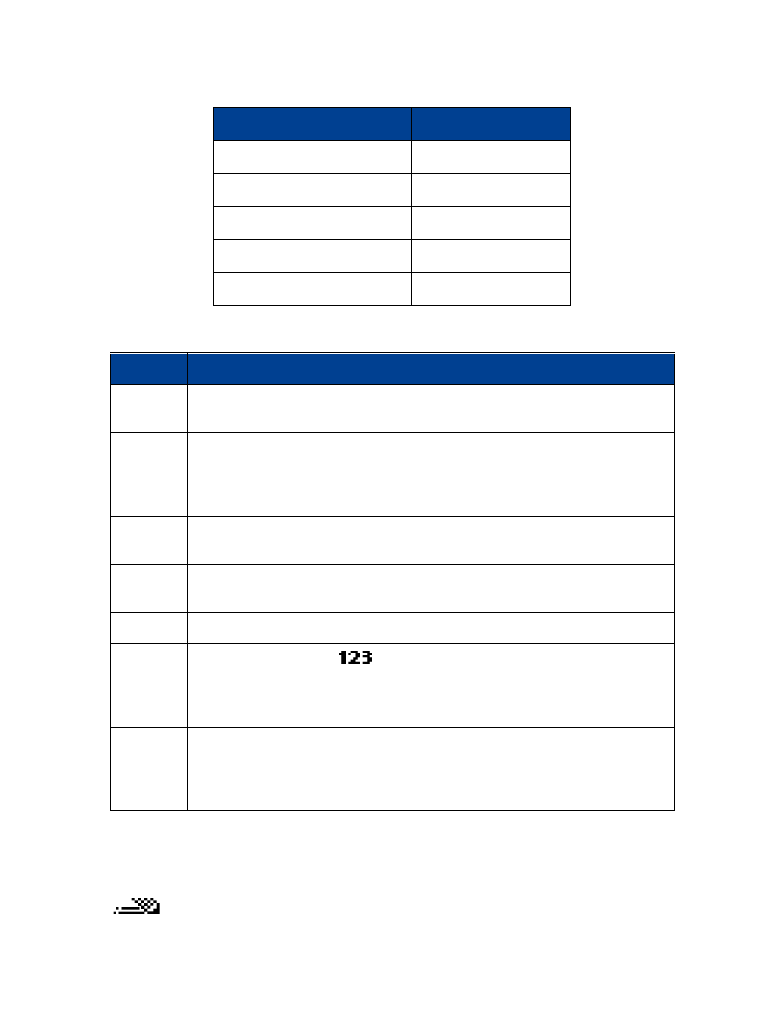
[ 18 ]
Example: To write “Nokia”:
KEYS AND TOOLS FOR PREDICTIVE TEXT
Turn on predictive text input
You can turn on predictive text input from the Options menu while writing a text message.
Once enabled, predictive text is available to all features that support it.
in upper left corner of the screen indicates predictive text is active.
What you press
What you see
Press 6 - N
O
Press 6 - o
On
Press 5 - k
Onl
Press 4 - i
Onli
Press 2 - a
Nokia
Key
Description
2 - 9
Text entry. Press each key only once per letter. Press and hold the key to enter
the number.
*/+
If the underlined word is not the word you intended, press this key repeatedly
until the word you want appears.
Press and hold this key to display a list of punctuation and special characters.
Press once to accept the word and add a space. Press and hold to enter a zero.
Spell
If the word entered is not recognized, Spell appears above the left selection key.
Press Spell, enter the desired word, then press Save.
Clear
Press once to delete the character to the left of the cursor. Press and hold to
delete characters faster.
Previous
Press to scroll through previously viewed predictive text matches for a word.
#
Press and hold to enter
mode. Enter the desired number, then press and
hold again to return to predictive text. Press to switch between sentence case,
lowercase, or uppercase modes or to switch to the above modes without
predictive text.
1
Press once to add a period. Press */+ repeatedly to view other punctuation
marks.
Press once to add a punctuation mark that predictive text converts to an
apostrophe. Press and hold to enter the numeral 1.
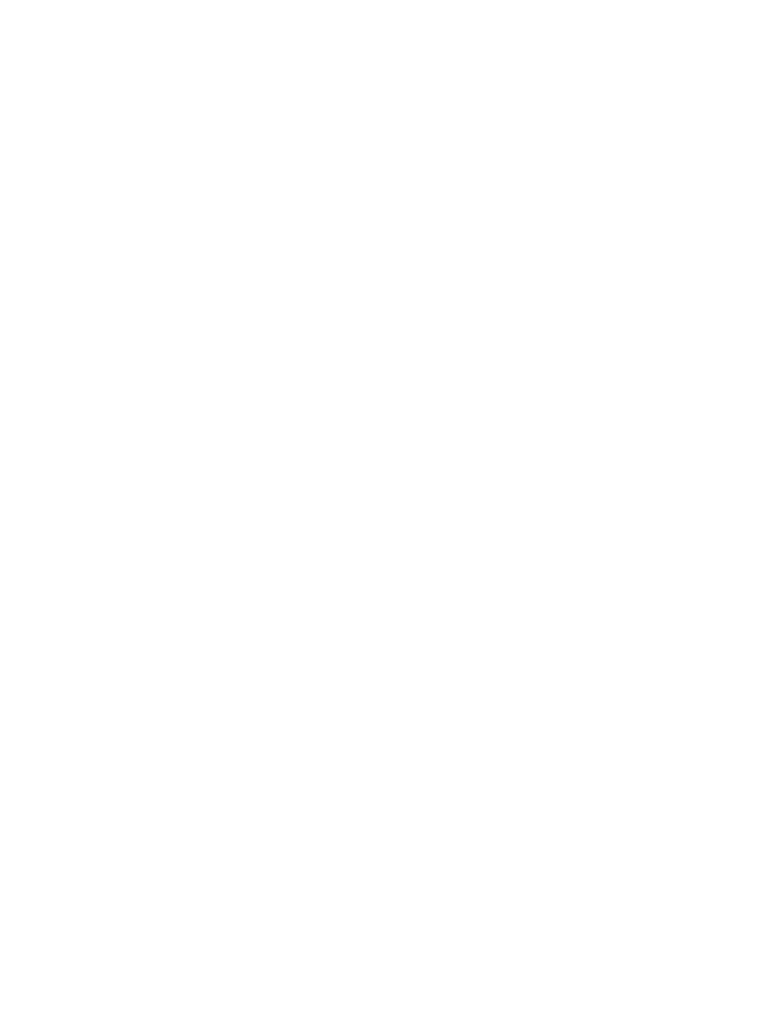
[ 19 ]
Text entry
ENABLE PREDICTIVE TEXT (QUICK METHOD)
While creating a new text message or calendar note, press and hold the Options key for two
seconds. The message T9 prediction on displays and the English language dictionary is enabled
(or the most recently selected dictionary).
ENABLE PREDICTIVE TEXT (AND SELECT DICTIONARY)
While creating a new text message:
1
Press Options, scroll to Predictive text, and press Select.
2
Scroll to the dictionary you want (for example, English), then press Select.
The message T9 prediction on is displayed. The dictionary in the selected language is enabled.