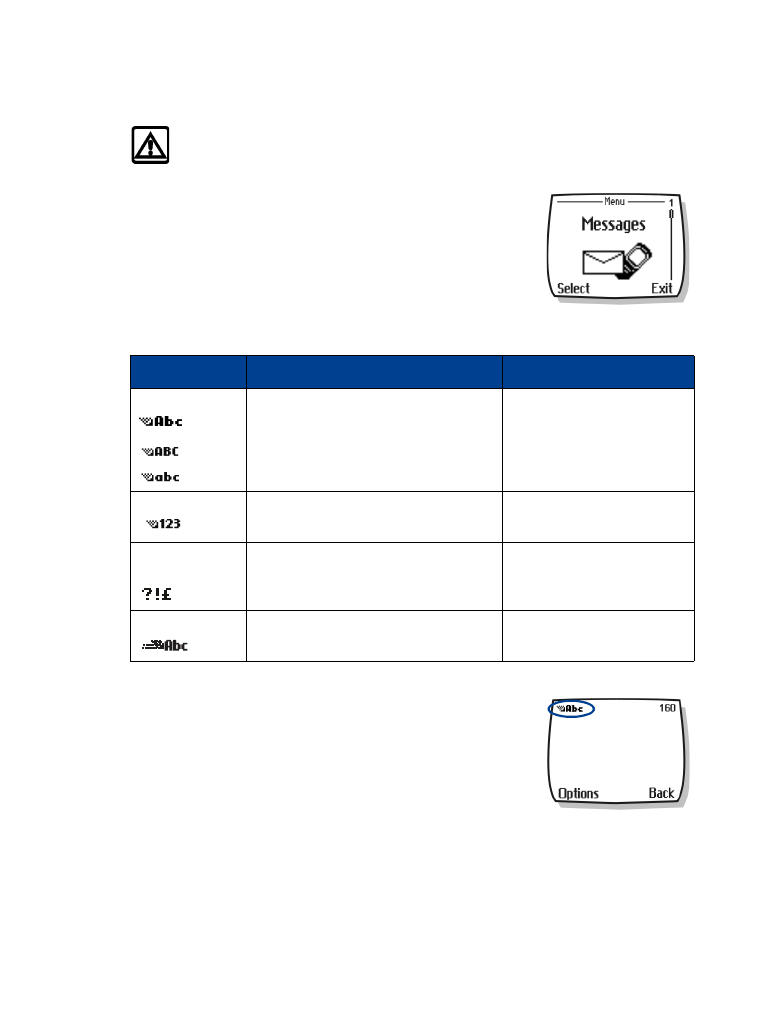
• WRITE USING ABC AND 123 MODES
A status indicator in the upper left corner of your screen indicates
the mode you are in whenever you are entering information into
your phone book, calendar, or text messaging.
Mode
The phone shows
Use for
ABC
sentence or title case (first letter
uppercase)
all uppercase letters
all lowercase letters
Entering names, numbers or
addresses in phone book
Entering notes in Calendar
Writing a text message
123
number entry
Entering numbers
Special
characters
special characters list
Entering punctuation or
special characters
Predictive text
in combination with ABC mode
indicators.
Writing SMS text messages or
calendar notes
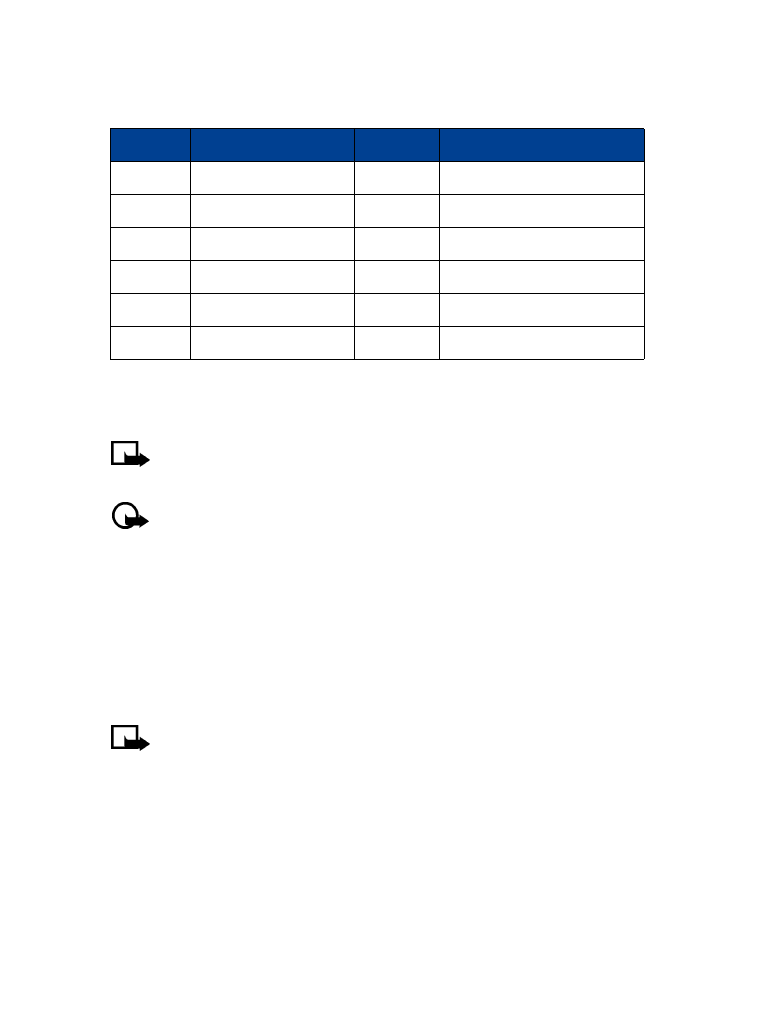
[ 16 ]
The following table contains a list of the characters displayed when entering text and numbers
from your keypad:
Pressing a key repeatedly cycles you through all of that key options. To enter a letter, press the
appropriate key repeatedly until the desired letter appears. Continue this process until the word
or name is completed.
Note:
If the next letter in the word you are entering is on the same key, wait two to
three seconds for the cursor to advance, then enter the new letter, or press 0 to
advance the cursor.
Important:
Phone language settings may affect the characters associated with the
phone keypad.
For example: to enter the name “Albert”
:
Press 2
A
Press 5-5-5
l
Press 2
b
Press 3-3
e
Press 7-7-7
r
Press 8
t
Note:
Default mode is sentence case where the first letter of a name or sentence is
automatically capitalized. Phone book default mode is title case-each word is capitalized.
OTHER OPTIONS
• Delete mistakes-If you make a mistake, press Clear to delete one character to the left.
Press and hold the left selection key to speed up the erasing process.
• Enter a space-When you’ve completed entering a word or name, press 0 to enter a space
before the next word.
• Change letter case-Press # to switch between the various text entry modes or from
uppercase and lowercase letters.
• To start a new line-Press 0 three times.
Key
Characters
Key
Characters
1
. @ ? ! - , & : ’ 1
7
P Q R S 7
2
A B C 2
8
T U V 8
3
D E F 3
9
W X Y Z 9
4
G H I 4
0
Space, 0, return
5
J K L 5
*/+
Special characters menu
6
M N O 6
#
Changes letter case or mode
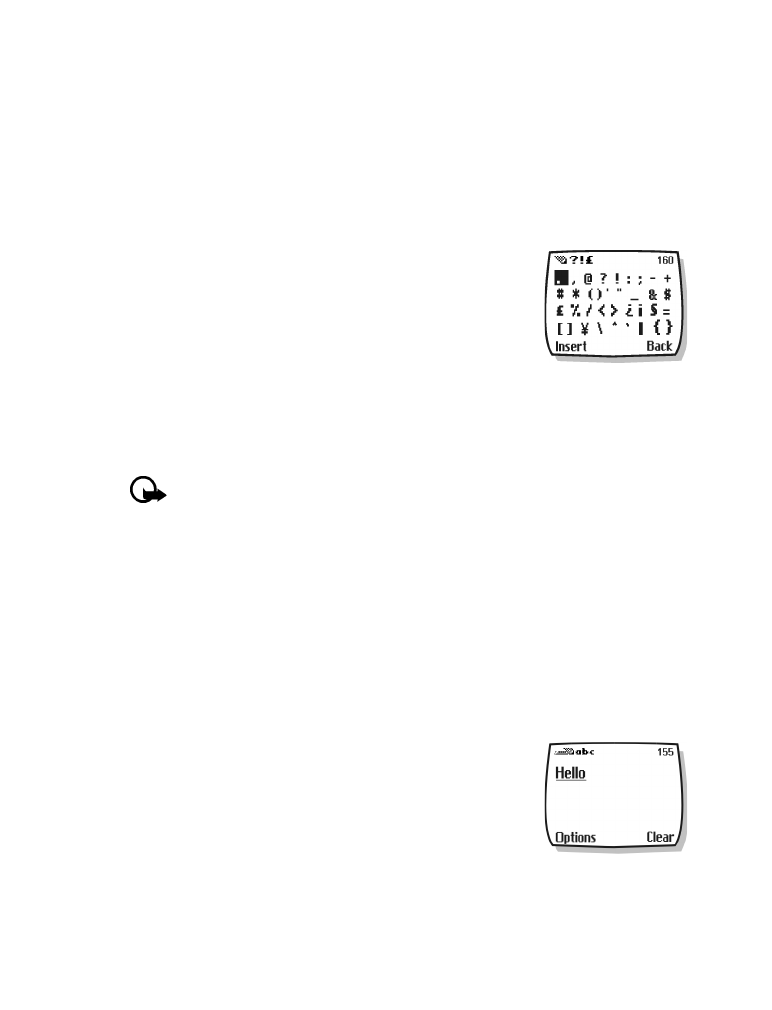
[ 17 ]
Text entry
Enter numbers
Your phone will switch to 123 mode when entering a number into your phone book or any other
purely numeric entry. When in ABC mode, you can insert numbers using any of the following:
• Press and hold the # key for two seconds to switch to 123 mode, then press the desired
number keys. Press and hold # again to return to ABC mode.
• Press and hold the desired number key until the number appears on the display.
• Press the desired key repeatedly until the desired number appears.
Enter punctuation or other characters
You can enter punctuation, specials characters, and symbols while
writing text messages, entering notes in the organizer, creating
phone book entries, or Internet browsing.
You can add punctuation or special characters by these methods:
• Press 1 repeatedly while in ABC mode to cycle through some of
the most common punctuation marks and special characters.
• Press * to activate the special characters list. A screen appears displaying the available