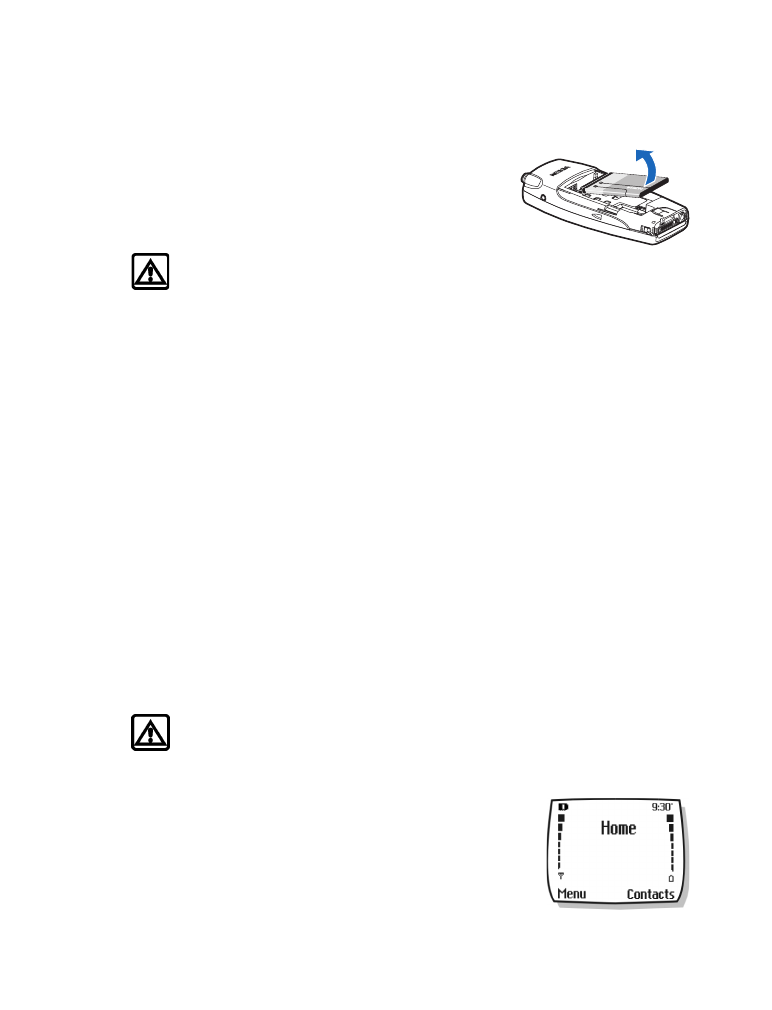
on the screen.
• If you switch the phone on when charging is complete, the message Battery full is
displayed momentarily.
• Charging time depends on the charger and battery used. Please see “Battery information” on
page 76, for more information.
• If the battery has become completely empty, you may need to recharge it for a few minutes
before you can make or receive calls.
• SWITCH YOUR PHONE ON OR OFF
To switch your phone on or off, press and hold the power key (located on the top of the phone)
for two seconds.
Warning:
Do not switch on the phone when wireless phone use is prohibited or when
it may cause interference or danger.
• CHECK THE START SCREEN
The start screen refers to the phone display when no calls are
in progress, and there are currently no menu or phone book
entries displayed.
You can easily return to the start screen from any location
(other than an active call) simply by pressing the End key.
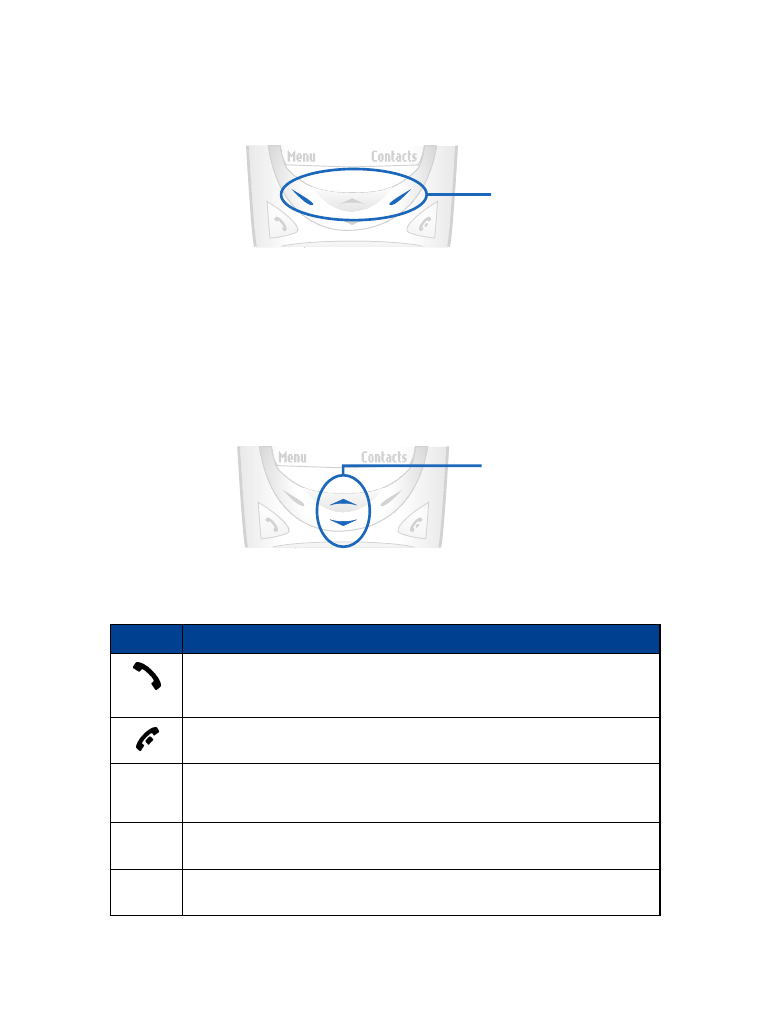
[ 10 ]
• USE THE SELECTION KEYS
Note the two selection keys beneath the screen. The function of these keys is determined by
the word shown above them on the screen.
For example, pressing the left selection key when the word Menu appears above it shows the
first of many menus. Scroll through the menus using the up scroll and down scroll keys.
Likewise, pressing the right selection key when Contacts appears above it displays the phone
book menu.
• USE THE SCROLL KEYS
Note the two scroll keys in the center of the phone, beneath the screen. The function of these
keys is to scroll through the different menus and lists within the phone.
• LEARN ABOUT THE KEYS
The following table contains a summary of how the various keys on your phone work.
Key
Description
Send: Press the Send key to make a call to the name or number shown on the
screen or to answer a call. Pressing this key when not in a call (or when not in
the menu or phone book) displays a list of recently dialed numbers.
End: Press the End key to end a call, to silence the ring from an incoming call,
or to exit the phone book or menus completely. Used as Back key in Minibrowser.
0
through
9
Number: Use keys 0-9 to enter numbers and letters. Press and hold 1 to dial
your voice mailbox. Press and hold 0 to launch the minibrowser.
#
# key:
Press the # key to change case of text, or to enable or disable
predictive text input.
*/+
* key:
Press the * key to enter special characters (for example, punctuation)
or access special characters menu.