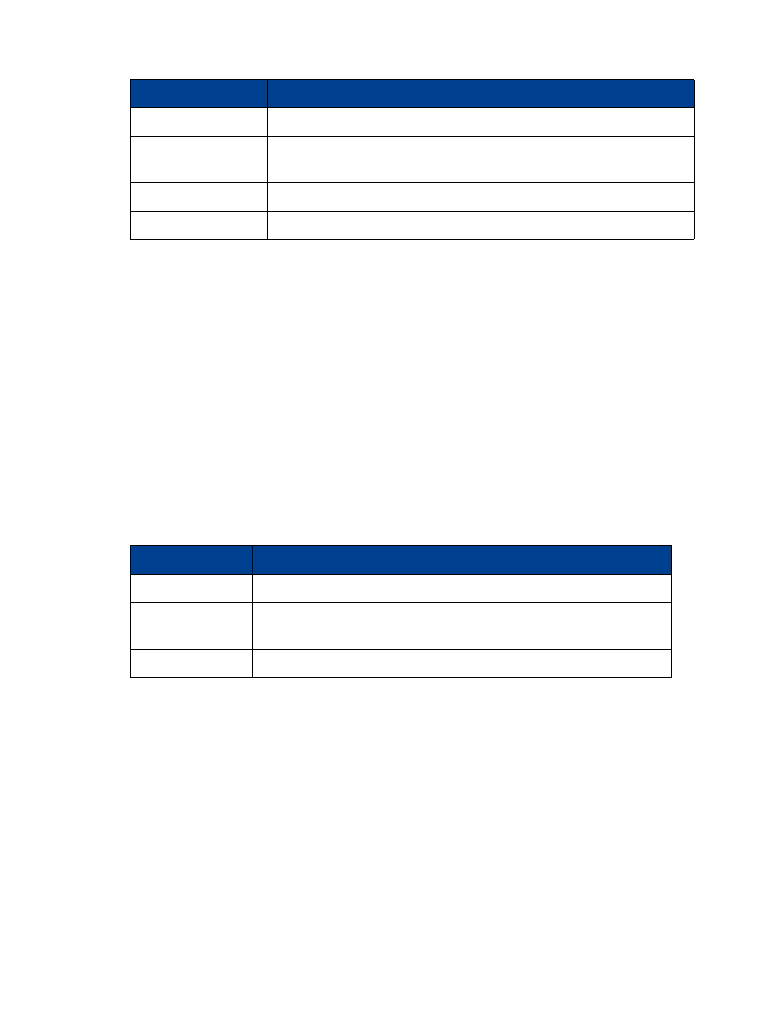
Before you begin, make sure that Manual touch tones is not set to Off.
1
During a call to the automated service, press Options, scroll to Touch tones, and press Select.
2
Enter the touch tone string from your phone keypad as required by the service you are
calling, then press Tones.
Option
Description
Rename group
Renames the selected caller group.
Group ringing tone
Selects a ringing tone for this group. Scroll through list of ringing
tones, then press OK.
Group logo
Views, activates or deactivates the group logo.
Group members
Assigns other phone book entries to the selected caller group.
Option
Description
Continuous
Tone sounds for as long as you press and hold a key.
Fixed
Sends tones of the duration you specify in the Touch tone
length option.
Off
Turns off tones. No tones are sent when you press a key.
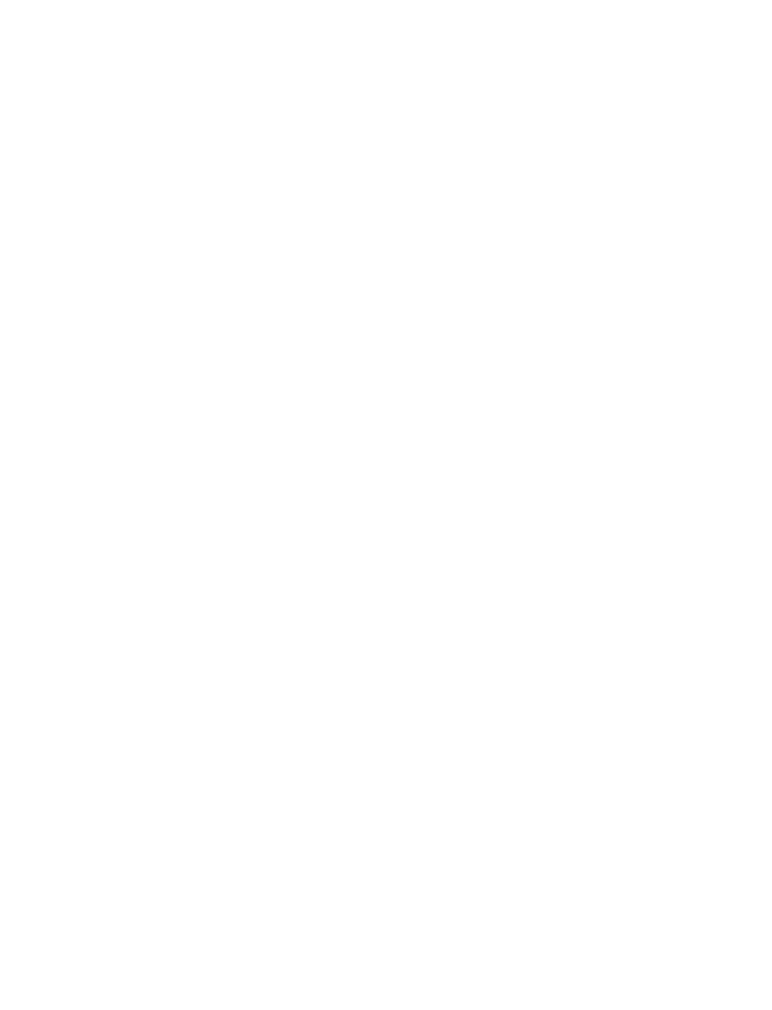
[ 52 ]
Send touch tone string from phone book
You can save a touch tone string as a separate phone book entry, then recall and send the string
using the in-call menu option Touch tones.
SAVE TOUCH TONES AS A PHONE BOOK ENTRY
Save the touch tone string (including any pause or wait characters that may be required) to a
new entry in the phone book. For more information on saving contacts and number to your
phone book see “Saving contacts and numbers” on page 20.
RECALL A TOUCH TONE STRING FROM THE PHONE BOOK
1
During a call to the automated service, press Options, scroll to Touch tones, and press Select.
2
Press Search, scroll to the touch tone string entry in your phone book, then press OK.
3
Press Tones to send the touch tones.
Store a touch tone string with phone number
You can store touch tone strings (for example, voice mailbox number and PIN code) as a part
of a phone book entry. Once the string is stored, it is sent automatically (instead of entering
the touch tones from the keypad).
1
Enter the phone number of the automated service.
2
Use the */+ key to enter a w or p after the number.
• w (wait)-The phone waits for you to press Send. When you press Send, the phone sends
the touch tone string you have saved.
• p (pause)-The phone pauses for 2.5 seconds, then automatically sends the touch tone
string you’ve saved.
3
Enter the touch tone string after the w or p characters as required by the service.
Example: 214-555-1234w1234#p5678#
4
Save this phone book entry as you normally would.
Once the touch tone string is stored with the phone number, you can now call the number and
have the touch tone strings sent automatically.