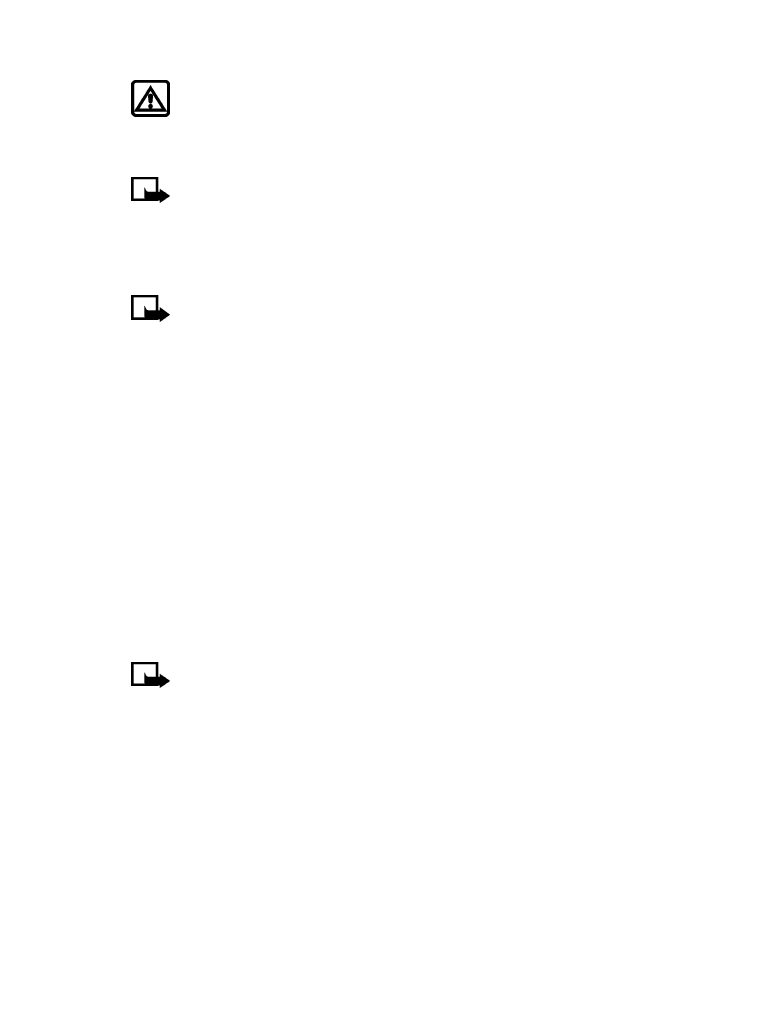
• AND
• The voice tag is replayed (through the ear piece).
After three seconds, the number is dialed.
The only other option for initiating voice dialing is to press the headset button momentarily at
the start screen. The alert tones play through the headset.
Speak the voice tag into the headset microphone. The voice tag will playback through the
headset to confirm your choice.
Work with voice tags
You can listen to an existing voice tag (in case you forgot what you recorded), rerecord a voice
tag, or delete an existing tag.
1
At the start screen, press Contacts. Scroll to Voice tags, then press Select.
Note:
This option displays a list of only those contacts and numbers that have been
assigned a voice tag.
2
Scroll to the phone number voice tag you want to edit, then press Options.
3
Scroll to either Playback, Change, or Delete, and press Select. If you chose Change, press
Start to begin rerecording. The new tag that is recorded replaces the old information.
• 1-TOUCH DIALING
When a phone number is assigned to one of the 1-touch dialing locations (2-9), you can call
the phone number in either of the following ways:
• Press the number key that corresponds to a 1-touch dialing location and press the Send key.
• Press and hold the number key that corresponds to a 1-touch dialing location until the call
is initiated.
1 is preassigned to dial your voice mailbox number and cannot be reassigned.
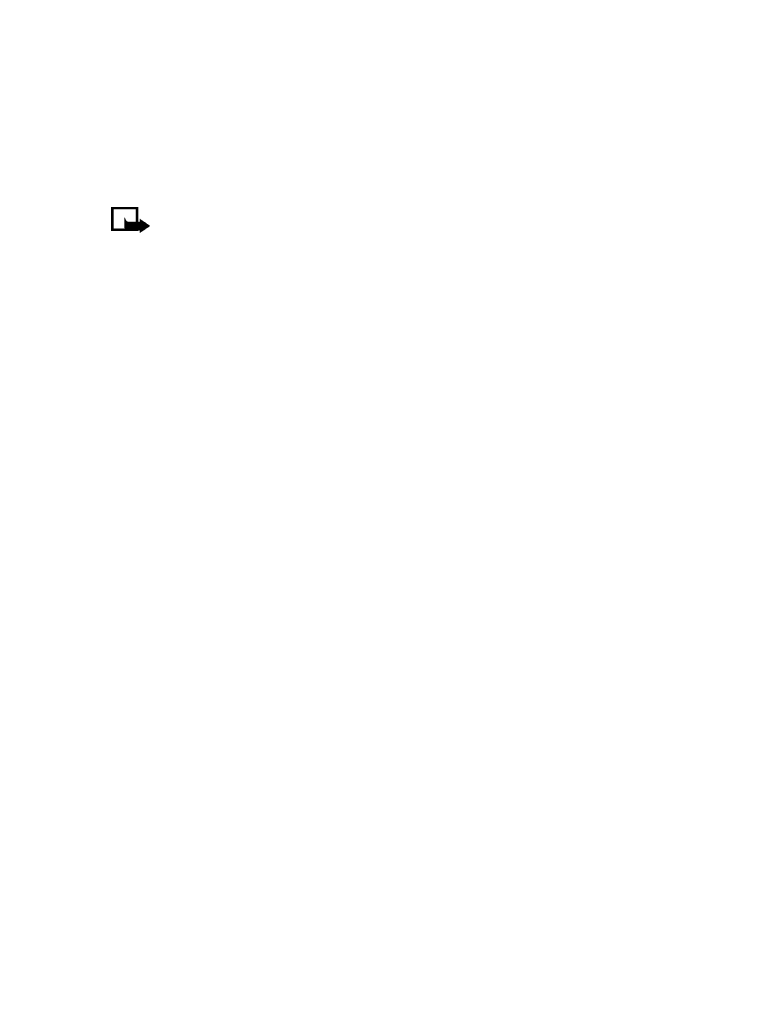
[ 50 ]
Set up 1-touch dialing
If you want to assign a number to one of the number keys (2-9), do the following:
1
Press Contacts.
2
Scroll to 1-touch dialing and press Select.
3
Scroll to the desired number key (2-9), and press Assign.
Note:
If a phone number is already assigned to a key, the phone book entry name is
displayed and the left selection key is Options.
4
Enter the phone number manually, or press Search to locate a phone book entry.
5
Select the desired name or entry from the phone book. If more than one number is stored
for that entry, scroll to the desired number and press Select.
1-touch dialing options
You can change or delete (clear) numbers assigned to 1-touch dialing or view the number
assigned to a key from the 1-touch dialing menu.
1
Press Contacts.
2
Scroll to 1-touch dialing and press Select.
3
Scroll to a key that is assigned a number, then press Options.
4
Scroll to either View number, Change, or Delete, then press Select.
• LEARN ABOUT CALLER GROUPS
You can group phone book entries using one of the existing categories (Family, VIP, Friends,
Business, and Other). Each group has its own unique ringing tone and logo.
When you receive a call from a number assigned to a caller group, the ringing tone for that
caller group is used, and the caller group’s logo is displayed on the screen. This feature can help
you identify incoming calls more quickly.
ADD A NUMBER TO A CALLER GROUP
1
At the start screen, press the up or down scroll keys.
2
Scroll to the desired phone book entry, and press Details.
3
Scroll to the phone number you want to use and press Options.
4
Scroll to Caller groups, and press Select.
5
Scroll to the desired caller group (for example, Friends), and press Assign.
SELECT A RINGING TONE AND GRAPHIC FOR A CALLER GROUP
1
Press Contacts.
2