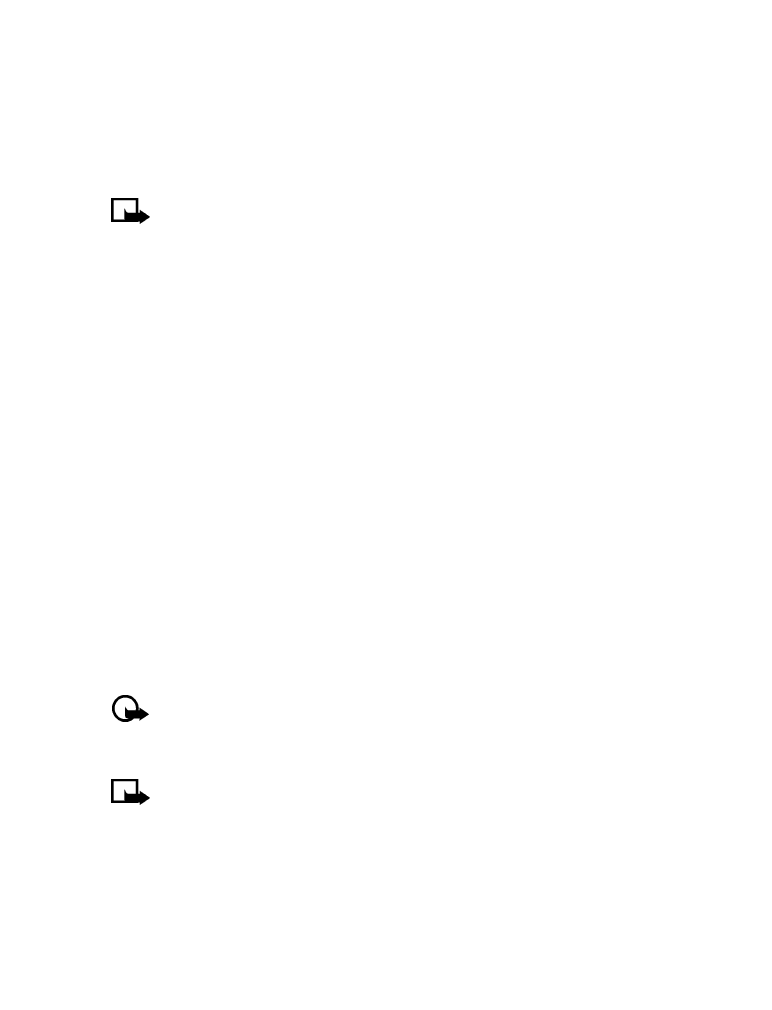
• SET THE CLOCK
Your phone contains a real-time clock that can be set two different ways: the clock can use
the time and date information provided by the wireless system, or it can be set manually.
The clock will display the current time and date on the start screen. You can also choose to hide
the clock if you prefer. Please see “Displaying or hiding the clock” on page 41.”
Note:
Your phone also has an alarm clock. See “Use the alarm clock” on page 60 for
more information.
By default, the clock gets its information from the wireless network. If you wish to override the
network clock, do the following:
Manually setting the clock
1
Press Menu 4-3-1 (Settings > Time settings > Clock).
2
Scroll to Set the time, then press Select.
3
Enter the current time, then press Select.
For example, to enter 7:30, enter 0730.
4
Scroll to am or pm, then press OK.
Selecting time format
1
Press Menu 4-3-1 (Settings > Time settings > Clock).
2
Scroll to Time format, then press Select.
3
Scroll to either 24-hour or am/pm, then press Select.
Allow the network to set the clock
1
Press Menu 4-3-3 (Settings > Time settings > Auto-update of date and time).
2
Scroll to On (or Confirm first), then press Select. Selecting the On option will set your
phone clock to be automatically updated by your network. Selecting Confirm first will
prompt the network to ask you if you want the date and time updated before it is updated.
Important:
If you use the Auto-update of date and time option while outside your
digital network, you may be prompted to enter your own time manually (see “Manually
setting the clock” on page 40). Network time will replace the time and date you set
once you re-enter your digital network.
Note:
If your battery has been removed or has drained outside the digital network,
you may be prompted to enter your own time (once the battery is replaced/recharged,
and you’re still outside of the digital network).
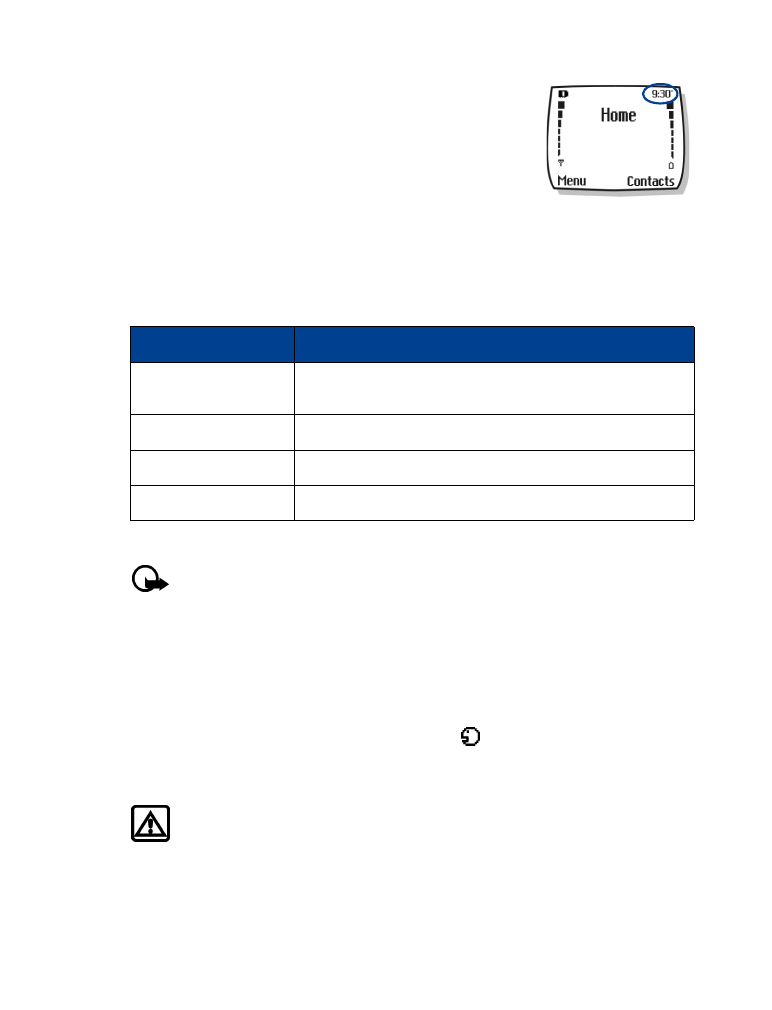
[ 41 ]
Personalization
Displaying or hiding the clock
1
Press Menu 4-3-1 (Settings > Time settings > Clock).
2
Depending on the current settings, either Hide clock or Show
clock is highlighted.
3
Press Select.
• LEARN ABOUT VOICE COMMANDS
The voice command feature provides handsfree operation of certain menu options and
commands. Just like voice dialing, you must create a voice “tag” for the commands you want
to use (please read “Assign a voice tag to a phone number” on page 48 for detailed information
on voice tags). The following table lists menu options for use with voice commands:
Create a voice tag for a menu option
Important:
Please see “Important notes about voice tags” on page 48 for more
information on creating voice tags.
1
Press Menu 6-2 (Voice > Voice commands).
2
Scroll to the menu option you wish to tag, then press Select.
3
Press Options, then select Add command.
4
Press Start.
5
After the tone sounds, speak the voice tag clearly into the microphone.
The phone replays then saves the recorded tag. The
icon appears next to commands
which have voice tags assigned.